How to Change Your Telegram Password If Forgotten
We test everything hands-on and write from real experience—no AI, no guessing. Our team works independently, and sponsored content is always marked.
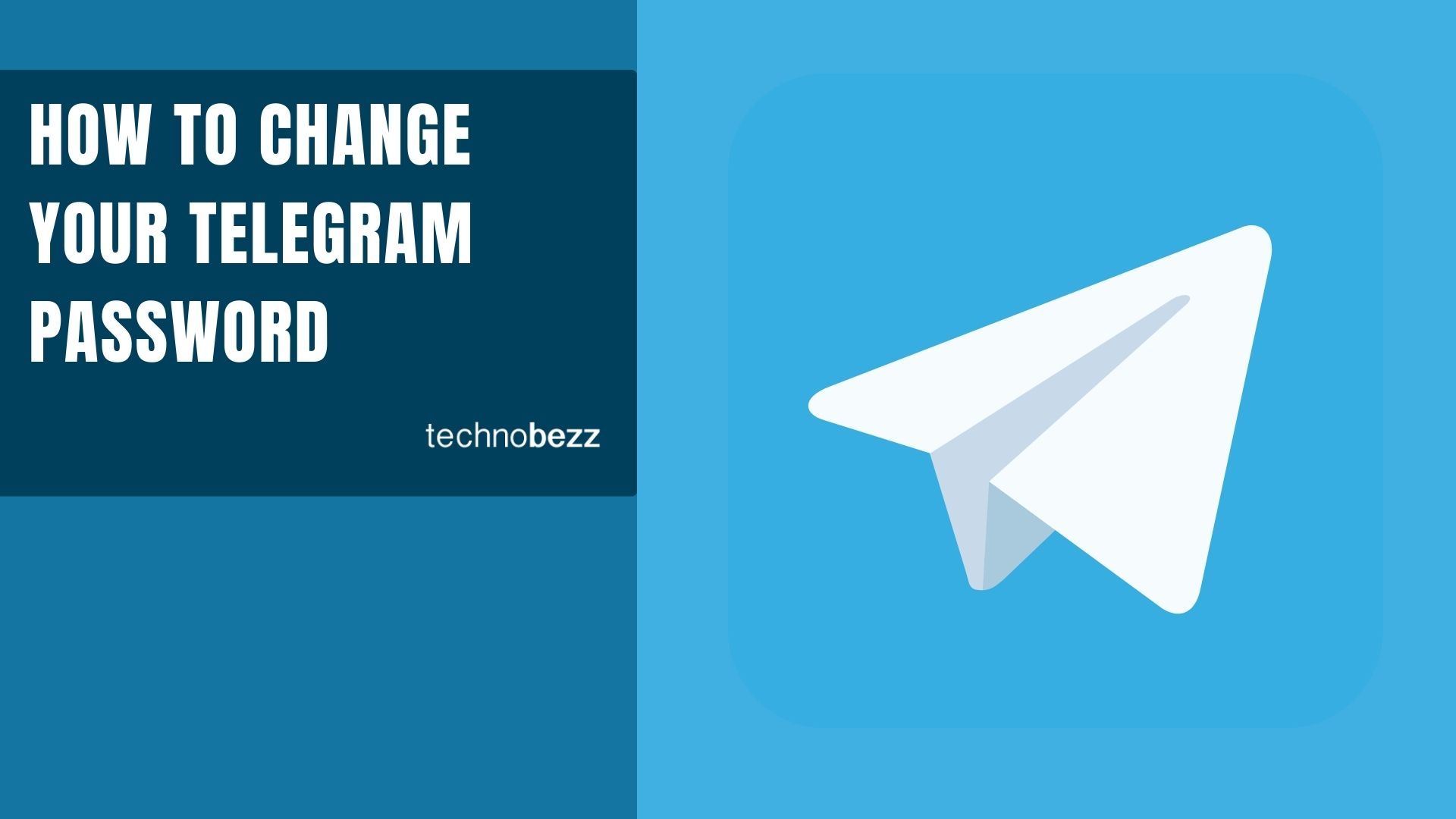
Our team thoroughly tests and verifies all solutions before publication. Last updated February 9, 2025.
My Telegram passcode isn’t working. I need to reset it, but I’m not sure how. Does anyone know how to change the passcode or the two-step verification password?
This is a common issue for many Telegram users. If you also experience slow loading or message delays, check our guide on fixing Telegram loading issues. Sometimes you forget your passcode, or you just want a new one ~ here’s how to do it.
Since 2012, we've helped readers understand tech without the jargon. We research thoroughly and explain things in plain language.
Change Your Telegram Passcode (If You Know It)
- Open the Telegram app.
- Enter your current passcode.
Go to Settings (bottom-right).
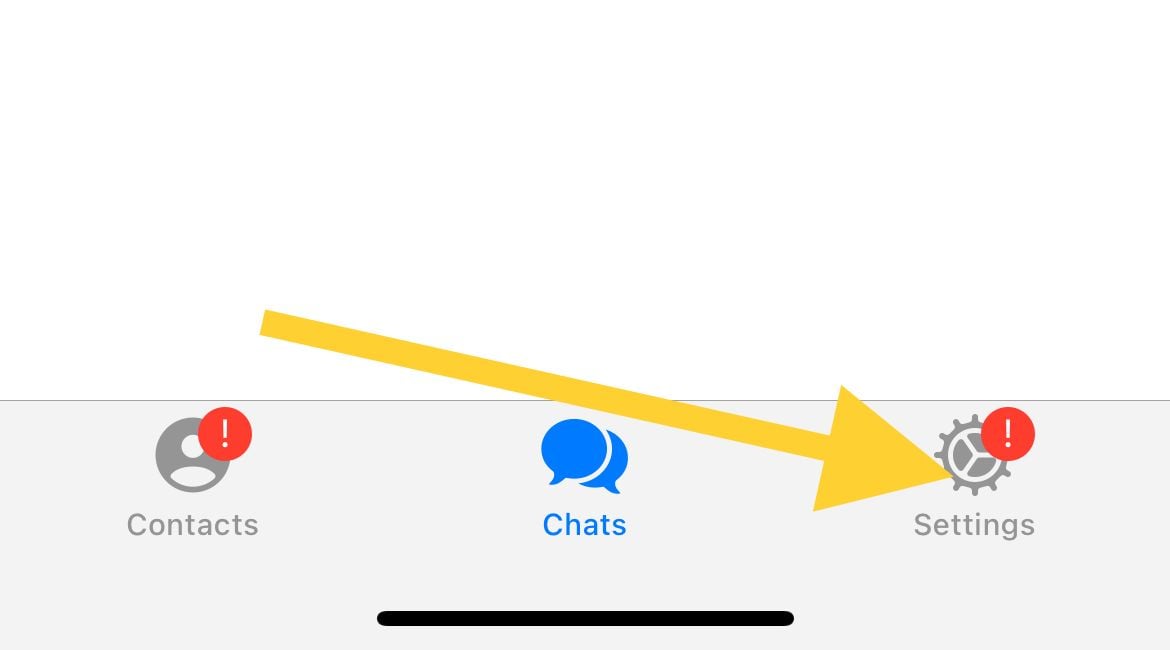
Screenshot by Technobez Tap Privacy and Security (look for the lock icon).
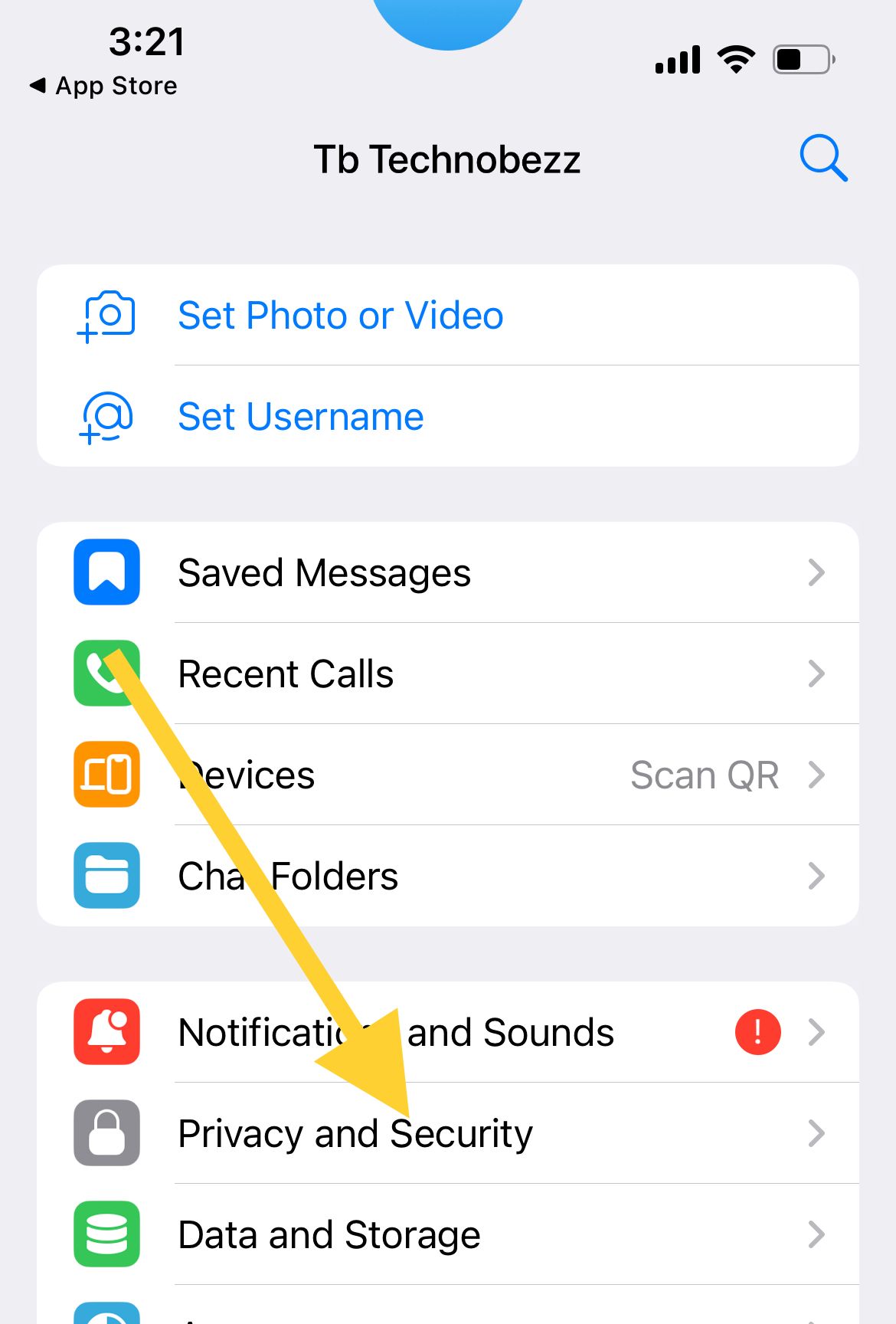
Screenshot by Technobez Tap Passcode & Face ID.
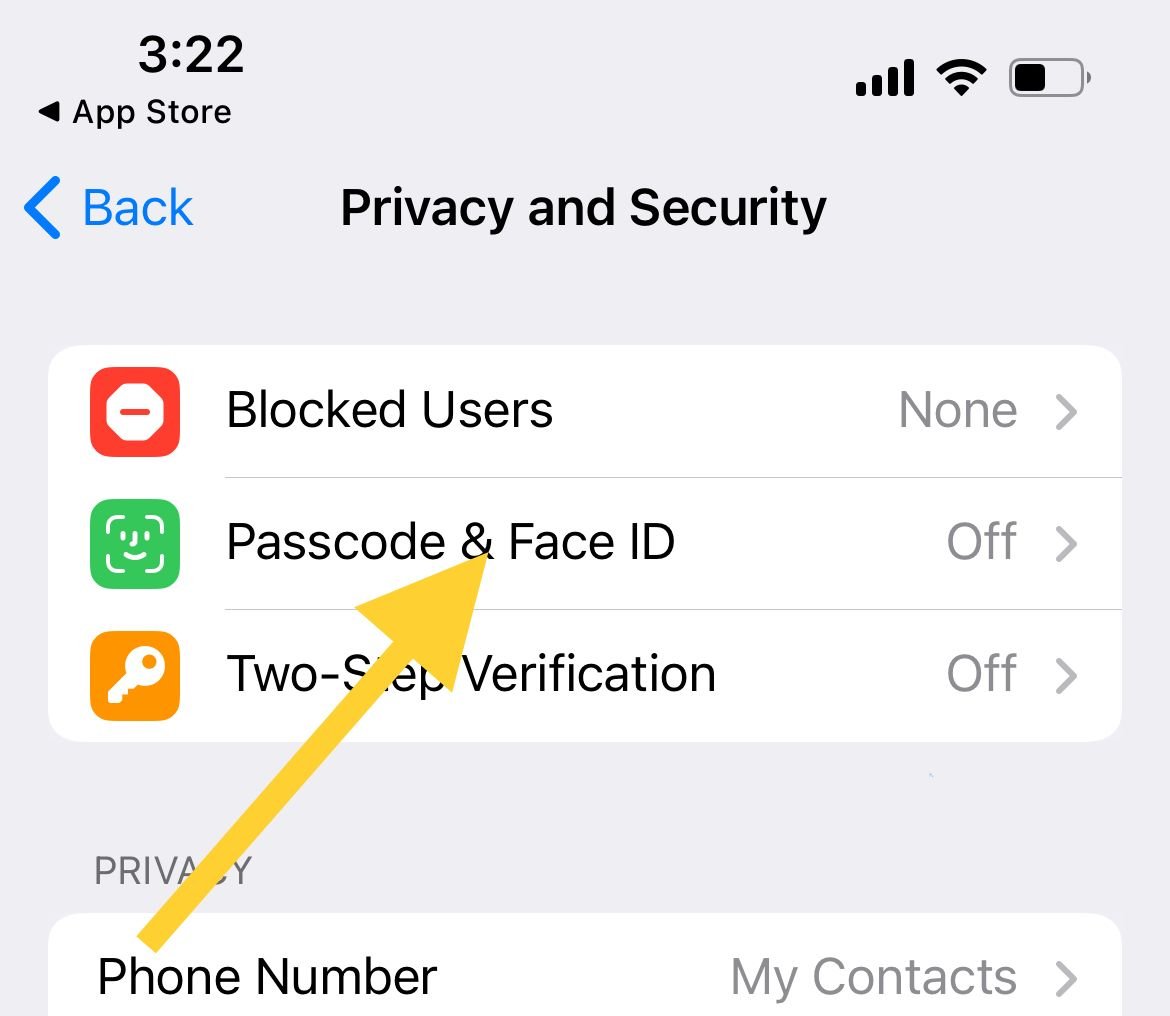
Screenshot by Technobez - Enter your current passcode if asked.
Tap Change Passcode.
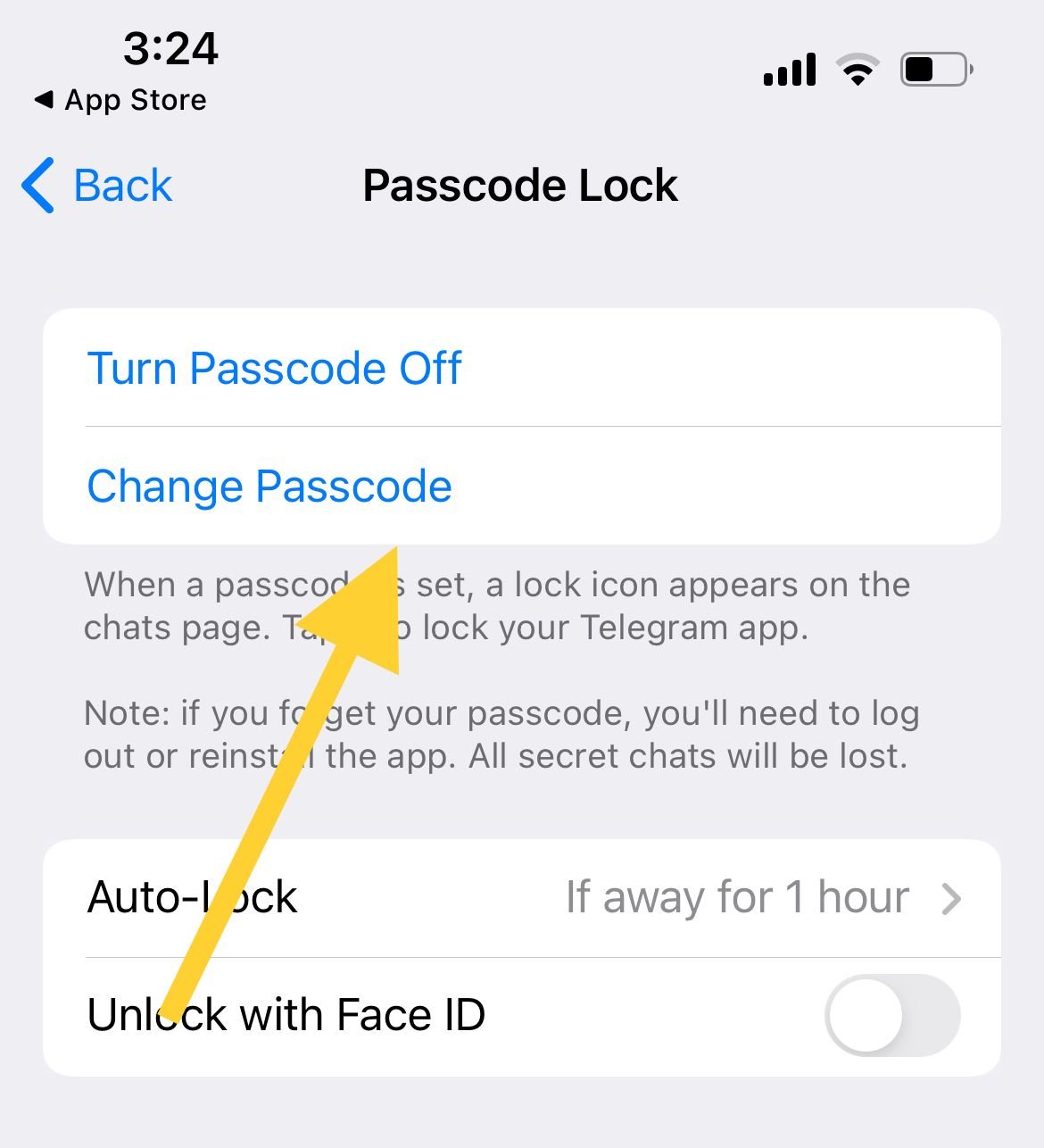
Screenshot by Technobez - Type your new passcode, tap Next, then confirm it.
Change Your Telegram Passcode (If You Forgot It)
If you don’t remember your passcode, you must uninstall and reinstall Telegram. You’ll lose any secret chats in the process. Before you do that, confirm that you still have access to the phone number linked to Telegram, because you’ll need it to log back in.
- Uninstall Telegram.
- Reinstall and log back in.
- Set a new passcode if you still want one.
Change Your Two-Step Verification Password
This password is needed when you log in on a new device.
- Open the Telegram app.
- Go to Settings.
- Tap Privacy and Security.
- Tap Two-Step Verification.
Tap Change Password.
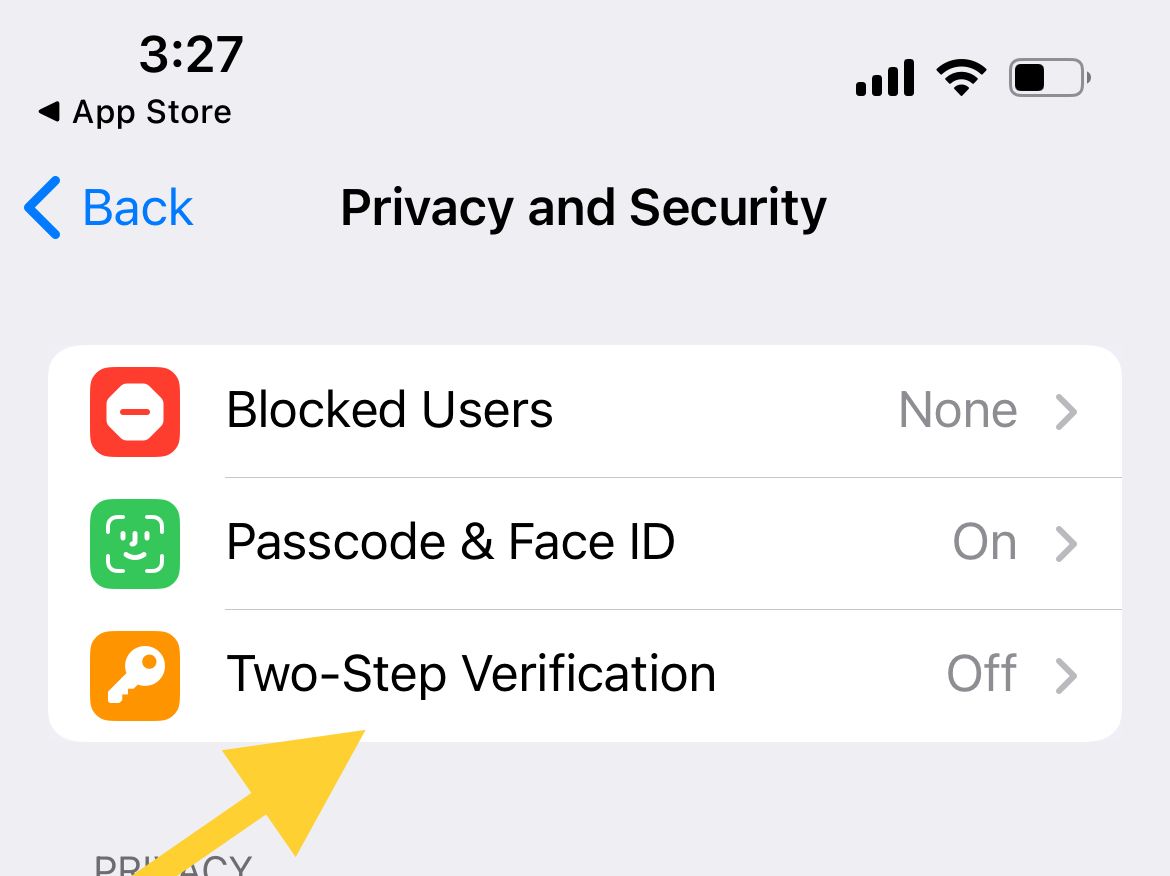
Screenshot by Technobez - Enter your new password, tap Next, then confirm it.
If you forget this password but had set a recovery email, Telegram will send a reset link to that email.
FAQs
Does reinstalling Telegram delete all my chats?
It deletes secret chats, but regular chats are stored in the cloud and return when you log in again.
Can I use the same code for both passcode and two-step verification?
You can, but it’s safer to keep them separate for better security.
Is Face ID required on iOS?
No, it’s optional. You can enable or disable Face ID in the “Passcode & Face ID” settings.
How do I set a recovery email for two-step verification?
When you enable two-step verification, Telegram asks for a recovery email. You can also update or add it later in the same menu.